Installing Dependencies
The dependencies to compile Evoplex or an Evoplex Plugin are as follows:
- C/C++ compiler
- CMake >= 3.1.0
- Qt Framework >= 5.8 (recommended: 5.9.5)
- base components: QtCore, QtConcurrent, QtNetwork, QtWidgets, QtTest and QtSvg
- additional component: QtCharts
Need help? click here
Instructions for Linux 
Show/Hide
Step 1 - Install C/C++ compiler and CMake: Open the terminal and run the command below:
- Ubuntu and Debian:
sudo apt-get install build-essential libgl1-mesa-dev cmake git - Fedora
sudo dnf install gcc cmake git - openSUSE
sudo zypper install gcc cmake git
- Ubuntu and Debian:
Step 2 - Install Qt Framework
- Download and install the recommended version of Qt using their installer (select the open source license).
- The required packages are
Desktop gccandQt Charts. - Select a directory to install Qt, e.g.,
/opt/qt/. - Add Qt to the
PATHandCMAKE_PREFIX_PATHvariables in your~/.bashrcfile. For example, assuming you installed Qt 5.9.5 at/opt/qt/:echo 'export CMAKE_PREFIX_PATH=/opt/qt/5.9.5/gcc_64/' >> ~/.bashrc echo 'export PATH=/opt/qt/5.9.5/gcc_64/bin/:$PATH' >> ~/.bashrc - Close the terminal and open again!
- The required packages are
- Download and install the recommended version of Qt using their installer (select the open source license).
Instructions for macOS 
Show/Hide
Step 1 - Install XCode:
- Download the latest Xcode package from the Mac App Store for your system (it's free).
Step 2 - Install CMake:
- Download and install the latest version of CMake.
- When installing, select the
Add CMake to the system PATH for all usersoption.
Step 3 - Install Qt Framework
- Download and install the recommended version of Qt using their installer (select the open source license).
- The required packages are
macOSandQt Charts. - Select a directory to install Qt, e.g.,
/Users/you/qt/. - Add Qt to the
PATHandCMAKE_PREFIX_PATHvariables in your~/.bashrcfile. For example, assuming you installed Qt 5.9.5 at/Users/you/qt/:echo 'export CMAKE_PREFIX_PATH=/Users/you/qt/5.9.5/clang_64/' >> ~/.bashrc echo 'export PATH=/Users/you/qt/5.9.5/clang_64/bin/:$PATH' >> ~/.bashrc - Close the terminal and open again!
- The required packages are
- Download and install the recommended version of Qt using their installer (select the open source license).
Instructions for Windows 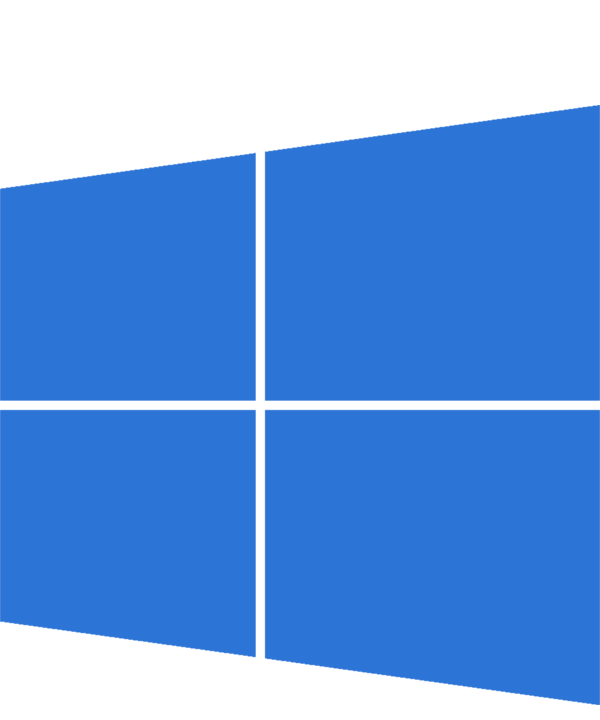
Show/Hide
Step 1 - Install Microsoft Visual Studio (MSVC):
- We recommend MSVC 2017, but MSVC >= 2013 should be fine.
- Download and install the
Desktop development with C++component. - ⇒ Any MSVC version is fine, e.g., Community, Professional or Enterprise.
Step 2 - Install CMake:
- Download and install the latest version of CMake, eg.,
cmake-3.11.3-win64-x64.msi - When installing, select the
Add CMake to the system PATH for all usersoption.
- Download and install the latest version of CMake, eg.,
Step 3 - Install Qt Framework:
- Download and install the recommended version of Qt using their installer (select the open source license).
- The required packages are
Qt MSVC2017(use the same version of your MSVC) andQt Charts - It's recommended that you install it at
C:\Qt\ - You should add Qt to your
PATHvariable as follows (assuming you installed Qt 5.9.5 atc:\Qt):If you installed Qt for 64-bit:
C:\Qt\Qt5.9.5\msvc2017_64;C:\Qt\Qt5.9.5\msvc2017_64\bin;C:\Qt\Qt5.9.5\msvc2017_64\lib;C:\Qt\Qt5.9.5\msvc2017_64\includeIf you installed Qt for 32-bit:
C:\Qt\Qt5.9.5\msvc2017;C:\Qt\Qt5.9.5\msvc2017\bin;C:\Qt\Qt5.9.5\msvc2017\lib;C:\Qt\Qt5.9.5\msvc2017\include- How to set the
PATHon Windows 10 and 8:- Search for
Edit Environment Variables, click Environment Variables. - In the section System Variables, find the
PATHenvironment variable and select it. - Click Edit. If the
PATHenvironment variable does not exist, click New. - In the Edit System Variable (or New System Variable) window, copy the value specified above.
- Click OK. Close all remaining windows by clicking OK.
- Search for
- How to set the
After installing all those dependencies, reboot the computer.
